Dependency Walker – A Vintage Tool That Still Delivers in DevOps
Why Dependency Walker Still Matters in 2025
If you've ever shipped a Windows app only to hear “it works on my machine” when it crashes elsewhere, you’re not alone. One of the most common culprits? Missing or incompatible DLLs. In DevOps, where speed and automation rule, subtle dependency issues can derail releases, especially when supporting legacy systems or third-party modules.
That’s where Dependency Walker comes in. Yes, it’s old, and yes, the interface screams Windows XP. But it remains a go-to diagnostic tool for anyone trying to understand what a Windows executable really needs to run. It shows you every module an app depends on, whether explicit, implicit, or delay-loaded, and surfaces common issues like missing files, circular dependencies, and architecture mismatches.
Getting Started with Dependency Walker
Start by downloading Dependency Walker from the official site or trusted mirrors. No installation is needed—just unzip and run the executable.
- Open your executable (EXE or DLL) in Dependency Walker.
- It immediately scans the module and builds a hierarchical dependency tree.
- You'll see a list of all imported functions, what modules they're called from, and whether any dependencies are missing or broken.
- The bottom panel highlights warnings; missing DLLs, mismatched machine types (e.g., mixing x86 and x64), or failed initializations.
This is especially useful if you’re packaging a CLI tool or backend binary for Windows users and want to verify it doesn’t rely on some obscure SDK installed only on your dev machine.
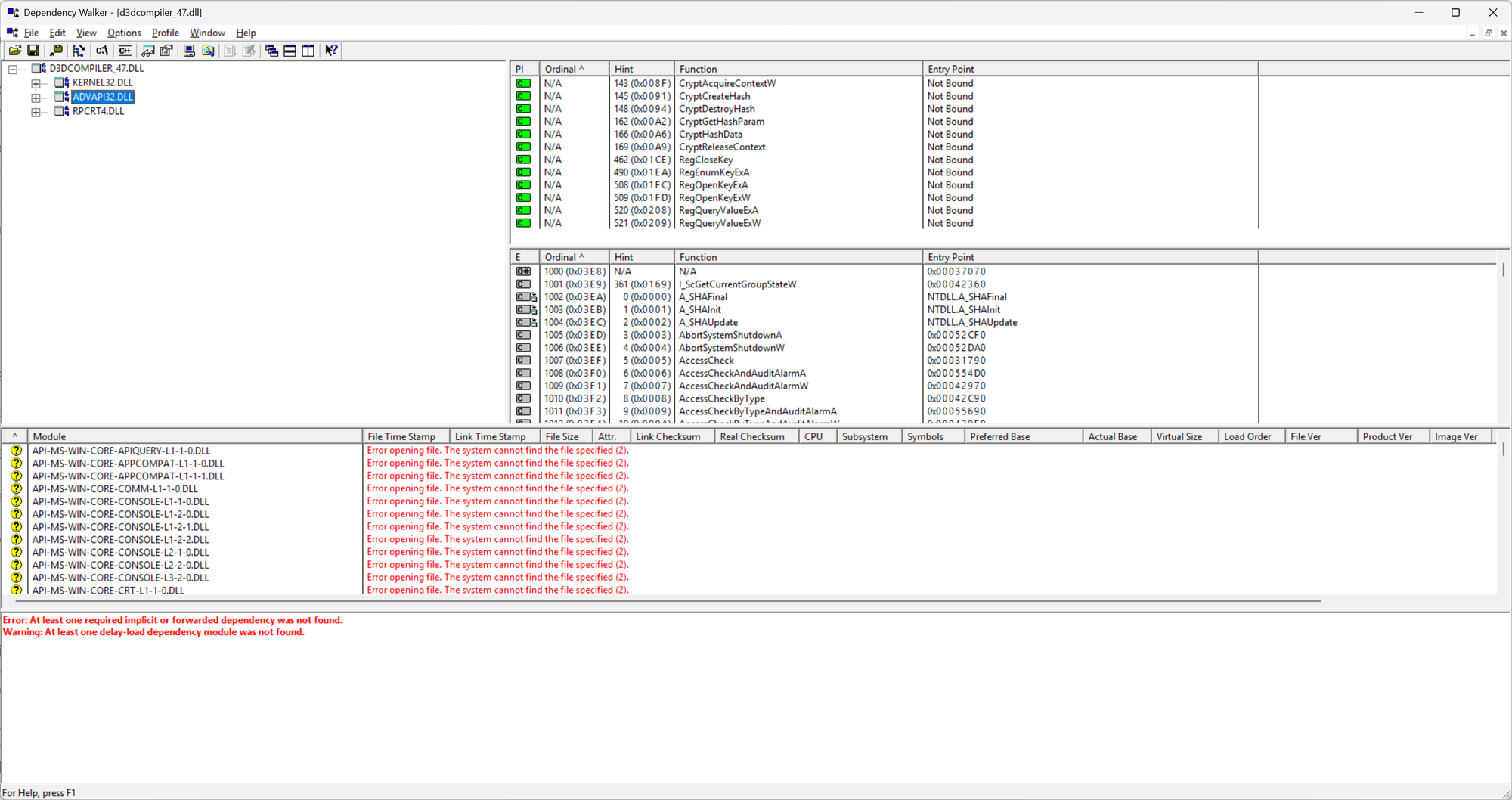
Common Pitfalls and Gotchas
While Dependency Walker is powerful, it has quirks:
- Outdated Runtime Support: It doesn’t fully understand newer APIs like Windows 10+ app containers or MSIX packaging.
- False Alarms: You might see “missing” DLLs that are actually delay-loaded or provided at runtime.
- No UWP Support: If you're debugging modern Store apps, look elsewhere.
- Confusing Errors: Forwarded exports or stub DLLs may appear broken when they’re not.
Still, for classic desktop apps and many enterprise tools, Dependency Walker gives clarity where Windows error popups do not.
Pro Tips and Advanced Usage
For seasoned engineers, Dependency Walker can level up your debugging:
- Batch Mode: Run it from the command line to integrate into CI steps that validate release builds.
- Combine with ProcMon: Use Process Monitor to see live DLL load events alongside Dependency Walker’s static view.
- Detect Circular Dependencies: These are hard to spot otherwise and can cause subtle runtime crashes.
- Security Scans: Use it to audit unexpected dependencies or spot injection attempts via loaded modules.
Conclusion: A Retro Tool That Earns Its Spot
Dependency Walker may be frozen in time, but its usefulness hasn’t faded. In a DevOps workflow that includes shipping binaries to Windows users—especially in regulated or legacy environments—it’s still one of the fastest ways to verify dependencies and prevent those dreaded "dll not found" errors.
Keep it in your toolbox. It’s like a socket wrench: old, solid, and indispensable when the situation demands it.