Devcontainers for Typescript
Setting up a consistent development environment shouldn’t feel like herding cats. With devcontainers, you can define a ready-to-code workspace that runs anywhere, locally or in the cloud. If you're building Typescript projects and are tired of the “works on my machine” problem, devcontainers offer a clean, reproducible setup that gets you writing code faster and spending less time debugging configuration issues. Let’s walk through how to get started.
Let's pick up where we left off in Dockerfile for Typescript.
├── .dockerignore
├── .gitignore
├── .nvmrc
├── docker-compose.yml
├── Dockerfile
├── package.json
├── src
│ └── index.ts
├── tsconfig.json
└── yarn.locktree -a --gitignore -I .git
Create the devcontainer.json
Now we need to create a .devcontainer directory and add a devcontainer.json file to use our Dockerfile and docker-compose.yml.
mkdir .devcontainerNow, create the devcontainer.json file
{
"name": "devcontainer-typescript-example",
"dockerComposeFile": "../docker-compose.yml",
"service": "app",
"workspaceFolder": "/app",
"customizations": {
"vscode": {
"extensions": [
"dbaeumer.vscode-eslint",
"esbenp.prettier-vscode",
"ms-vscode.vscode-typescript-next"
]
}
}
}.devcontainer/devcontainer.json
I've included some vscode extensions as well. Add any others here that you want, if you are a vscode user.
Test using devcontainer CLI
For more details on the devcontainer CLI
Install it with npm
npm install -g @devcontainers/cliBuild the devcontainer
devcontainer build --workspace-folder .And run it.
devcontainer up --workspace-folder .You can log into it from the command line if you want.
devcontainer exec --workspace-folder . bashTo shut it down, run
docker compose downVSCode
If you use vscode you can open the project
code .and then "Reopen in Container"
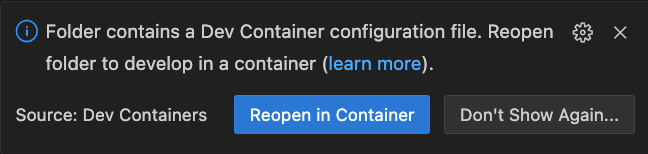
Develop as usual.
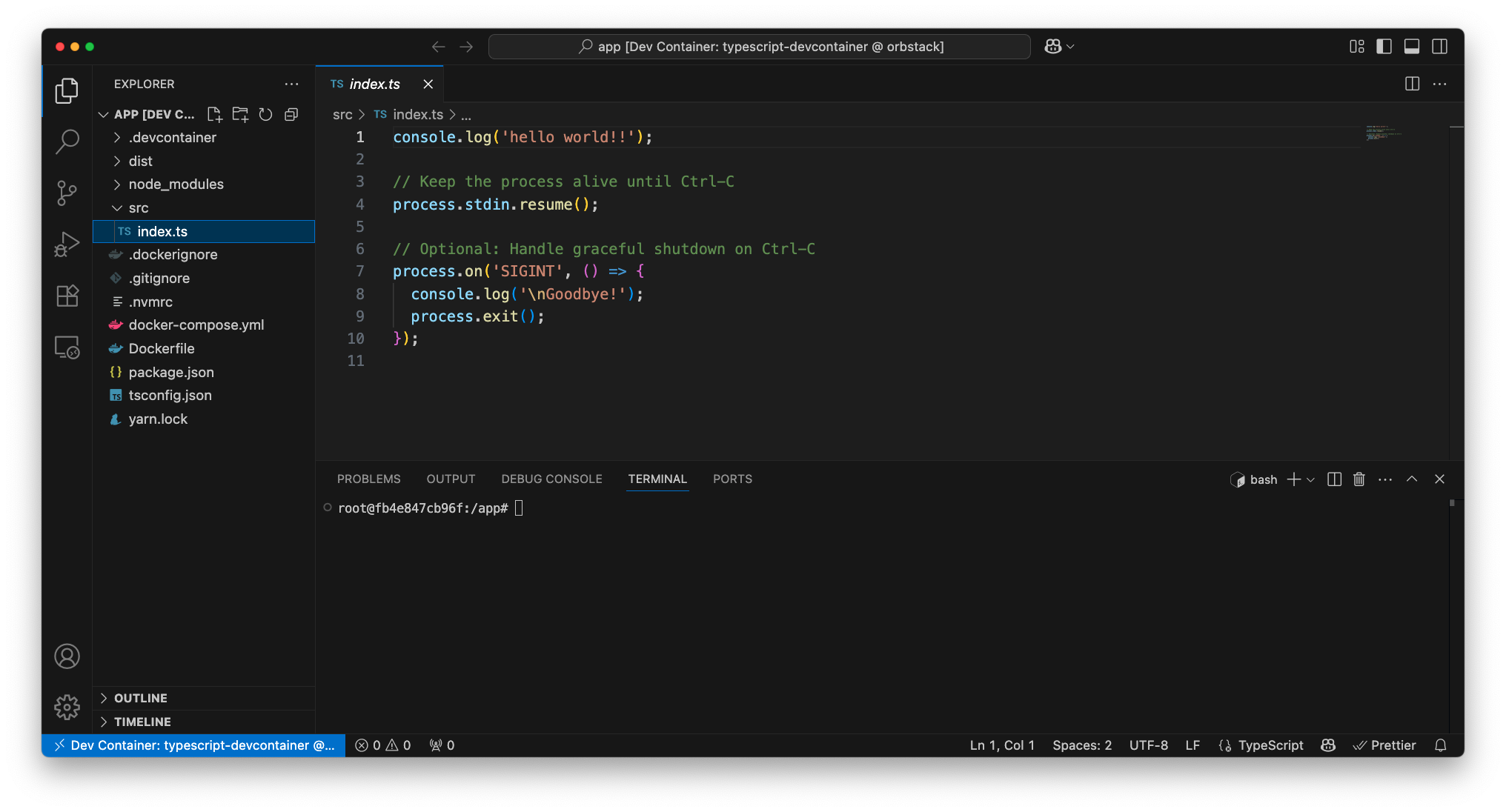
I've created an example repository on github https://github.com/markcallen/devcontainer-typescript-example
Now you have a devcontainer workspace all set up.